Required User Level
1 - View
The minimum user access level a user must have
to use this feature of Pimarc.
You can add an appointment or an announcement anytime you want. Just click on the calendar date
or on the white area for that date on the calendar and the system will change to the day view
of that date.
There are 3 types of events that can be entered into the system.
- The first is an appointment. An appointment covers a specific time range during a day and can be seen by anybody.
- The next event is an announcement. An announcement covers the entire day and can be seen by everybody.
- The last is a personal task. Like the announcement the task covers the entire day however it can only be seen by the person who created the task.
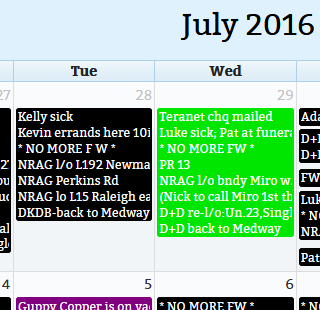
To add an announcement or personal task:
- In the all-day section at the top of the date view click on any empty area under the day name,
this will open the new event window.
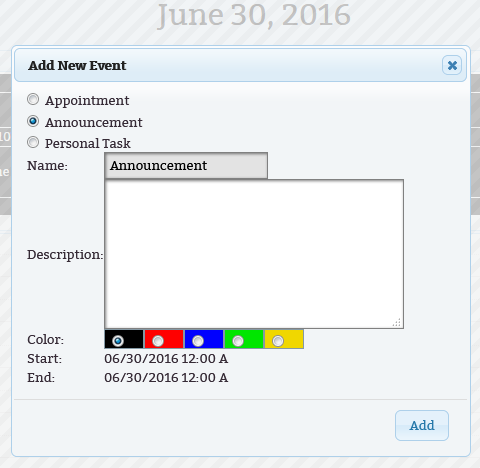
- By default the Announcement option will be selected. If this event is to be a personal task
then select it from the event type list.
- Enter your event text in the description box.
- When the event is an announcement you can select the background color of the calendar text.
- Because this is an announcement or a personal taks the start and end dates and time will be the same.
- Click on the add button to create your announcement.
To add an appointment:
- In the time list below the all-day section click on the hour when the appointment is supposed to start.
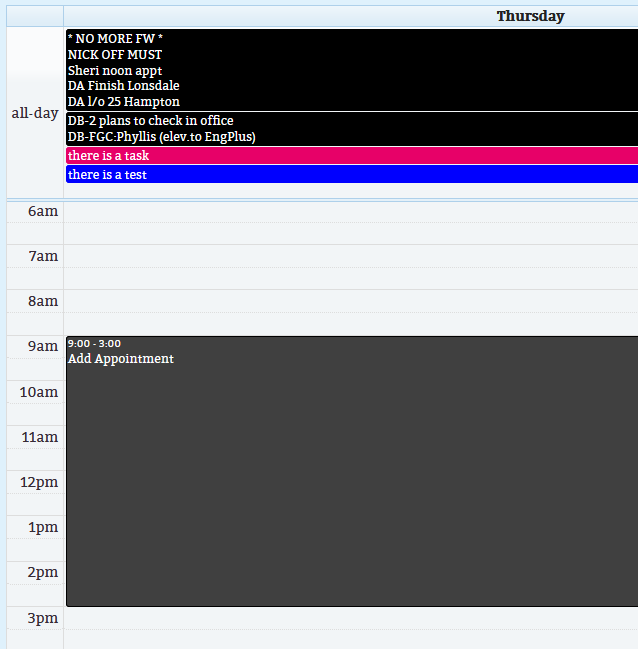
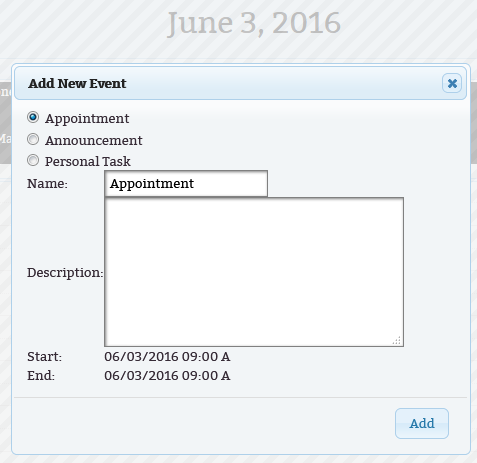
- By selecting an hour from the time list the Appointment option will be selected by default.
- Enter your appointment name/subject in the name box. The name information is displayed in the calendar.
- Enter your appointment details in the description box.
- Because this is an appointment the start and end dates will be the same and the time should be
the same as the hour selected from the time list.
- Click on the add button to create your announcement.
- Next drag the bottom edge of the appointment box to the hour when the appointment is supposed
to end. The appointment start and end times can be altered by draging the appointment box edge
to the required time. Also the entire appointment can be moved by dragging the appontment box.
You can edit calendar events anytime you want.
To edit an event:
- Click on the event that you want to edit. This can be done in any of the calendar views.
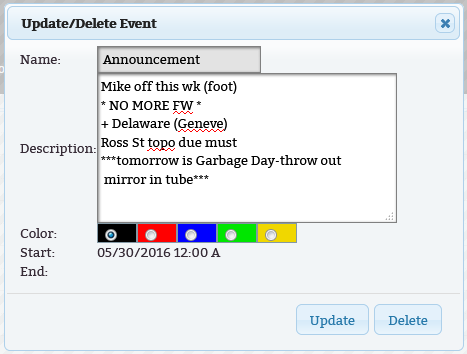
- It opens an edit window that allows you to update the event information or to delete your event.
- Once you are done making your changes just click on the "Update" button.