Required User Level
1 - View
The minimum user access level a user must have
to use this feature of Pimarc.
When searching for projects you have numerous options. The advanced search menu has a comprehesive
list of search criteria as can be seen from the picture below. This list of criteria is determined
by the project region and will have different search options depending on the survey record data
structure from that region. The search results will likewise reflect that region's survey record
data structure.
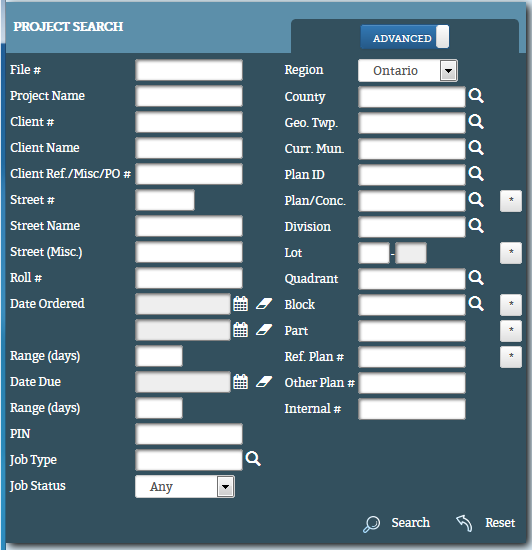
Any text box followed by a magnifying glass icon  allows the user to select names from a table of possible names.
allows the user to select names from a table of possible names.
When a calendar icon  follows a text box this means that
you can select the date or date range rather than type it in.
follows a text box this means that
you can select the date or date range rather than type it in.
The basic search menu in the picture below has a more abriveated list of search criteria.
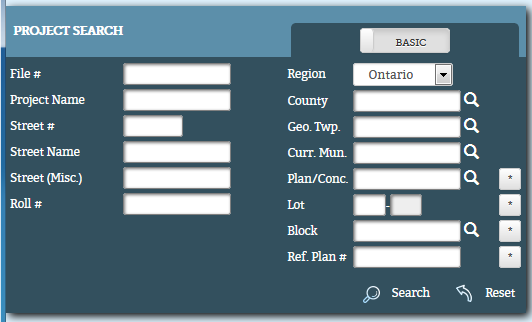
NOTE: When the Ref. Plan # field is used the system automatically also searches and displays the search results from
the Other Plan section data that has been entered in the system. The Other Plan search results are displayed after
the Project search results.
The list of years can be used as a quick filter to display projects that were created during the year seleted.

As was stated earlier the specific information that will be displayed in the search results will depend
on the region being searched as different regions will have survey structures. Therefore the
search results will have different column to represent the differences in data.
In general though the top of the search results show the number of records found in the search
and paging links. The next rows are the column headings.
The first column you may miss unless there is something in it. If you see this icon  it means that this project has been locked.
it means that this project has been locked.
This icon  can be used in either the plan or
field note column and indicates the there is not and will not be plans or field notes for this
project.
can be used in either the plan or
field note column and indicates the there is not and will not be plans or field notes for this
project.
The next pair of icons are often seen together, they are the view icon  and the download icon
and the download icon  . The are used to view
or download a plan that is attached to a legal description on this project.
. The are used to view
or download a plan that is attached to a legal description on this project.
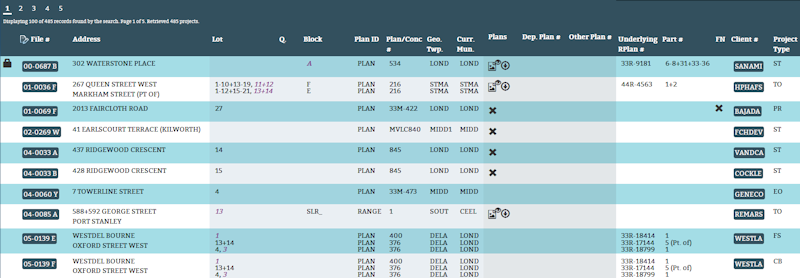
When text is surrounded by a dark area like this  or this
or this  it indicates that this is a button
and clicking on it will onen a new window. In the case of these examples they will open a project
window and a client window respectively. If the client button were to look like this
it indicates that this is a button
and clicking on it will onen a new window. In the case of these examples they will open a project
window and a client window respectively. If the client button were to look like this  then that would indicate that the client is inactive.
then that would indicate that the client is inactive.